Other articles in the series
The backend related code for this post is available here.
The front-end related code for this post is available at here.
In last post, we added a bare minimum order management functionality, where you can add only an order message. In this post, we will add functionality to add order items and a customer to the order. The order items and customer can be chosen with an autocomplete menu. So let’s get started.
Implementing Autocomplete
The autocomplete functionality for products will be based on product name. So if the user enters a part of the product name, we should show the product with its full name. Our current autocomplete will be naive and will find products using a LIKE query in SQL. We will also cache all results using ETS. This will help to reduce the database lookups.
In order to implement the autocomplete functionality, we need to add a new endpoint to our server. Let’s place it under products/search.
Lets add our product search functionality with InventoryManagement.search_product function inside lib/ms/inventory_management.ex.
@doc """
Returns a single Product
"""
def search_product(term) do
query =
from p in Product,
select: p,
where: ilike(p.name, ^"%#{term}%")
Repo.all(query)
endHere we use ilike which does a case-insensitive LIKE in SQL. The ^ inside ilike is used to bind to dynamic values. In our case we pass our term argument inside SQL query. Now let’s make this functionality available to our web controllers.
We will pass all required data with GET request as url parameters. It is a better option than passing data with the body of the request. Some firewalls may even strip the body from a GET request.
Inside lib/ms_web/controllers/product_controller.ex, we add the search function to handle our searches.
def search(conn, %{"term" => term}) do
products = InventoryManagement.search_product(term)
render(conn, "index.json", products: products)
endNow we just need to register an endpoint in lib/ms_web/router.ex.
scope "/v1" do
get "/products/search", ProductController, :searchAn automated test case would be a good idea, to test this functionality. This will also be useful when we add the cache. Inside test/ms_web/controllers/product_controller.exs
describe "search products" do
setup [:create_product]
test "searches all products containing string", %{conn: conn} do
conn = get(conn, Routes.product_path(conn, :search, %{term: "ome"}))
assert [%{"name" => "some name"}] = json_response(conn, 200)["data"]
end
endThis new test should pass. If you want to test manually, going to http://localhost:4000/api/v1/products/search?term=om, will give us all products whose name has the string om in it.
Caching Results using GenServer
Now it’s a good time to add a cache to our product search. We will use a GenServer to do our caching. Our cache will be run in a separate process and this process will hold our ets tables making our problem more resilient to crashes. Before we add the cache, we got a few basics to cover. These basics will help you understand why Elixir/Erlang is very suited to writing fault-tolerant applications. Since I don’t want to repeat what I’ve already written, please read this and come back.
We will add a our caching GenServer inside lib/ms/cache_management/product.ex file.
defmodule Ms.CacheManagement.Product do
@moduledoc """
Caches our product data, based on substring index
"""
use GenServer
# Starts a GenServer process running this module
def start_link(_opts) do
# This name will be used to send message in GenServer.cast and GenServer.call
GenServer.start_link(__MODULE__, %{}, name: Product)
end
# This function will be executed when a GenServer is spawned and output of this function becomes the state of the Genserver.
def init(state) do
:ets.new(:inventory_cache, [:set, :public, :named_table])
{:ok, state}
end
def delete(key) do
# GenServer.cast is asynchronous on client side, while GenServer.call is Synchronous(blocking)
GenServer.call(Product, {:delete, key})
end
def clean_cache() do
GenServer.call(Product, {:clean})
end
# Notice that here we don't use GenServer.
# If we use GenServer, all reads will end up being a Serial operation, as GenServer executes serially
# ETS allows concurrent reads, so we directly query the ETS and all other operations like put and delete
# goes through GenServer, serializing it.
def get(key) do
case :ets.lookup(:inventory_cache, key) do
[] -> []
[{_key, product}] -> product
end
end
# Notice that we use GenServer.call even if we don't take return value.
# This is required because GenServer.cast is asynchronous and hence is not strict
# If we use cast, we can't guarantee that put will have put the value in ets, when it returns.
def put(key, value) do
# We use cast when we don't care about the result
GenServer.call(Product, {:put, key, value})
end
# All GenServer.cast calls ends up calling handle_cast
def handle_call({:delete, key}, _from, state) do
:ets.delete(:inventory_cache, key)
# Since we don't care about result, we reply with :ok
{:reply, :ok, state}
end
def handle_call({:put, key, data}, _from, state) do
:ets.insert(:inventory_cache, {key, data})
{:reply, :ok, state}
end
def handle_call({:clean}, _from, state) do
:ets.delete_all_objects(:inventory_cache)
{:reply, :ok, state}
end
# All GenServer.call calls ends up calling handle_call
# If we don't have this handling, which collects all messages, we can have a memory leak as elixir
# doesn't throw away unmatched/unhandled message. Here using this handler we just throw them away.
def handle_call(_msg, _from, state) do
{:reply, :ok, state}
end
endNow we modify our lib/ms_web/controllers/product_controller.ex to make use of our cache.
defmodule MsWeb.ProductController do
use MsWeb, :controller
alias Ms.InventoryManagement
alias Ms.InventoryManagement.Product
alias Ms.CacheManagement
action_fallback MsWeb.FallbackController
def index(conn, _params) do
products = InventoryManagement.list_products()
render(conn, "index.json", products: products)
end
def create(conn, %{"product" => product_params}) do
with {:ok, %Product{} = product} <- InventoryManagement.create_product(product_params) do
CacheManagement.clean_product_cache()
conn
|> put_status(:created)
|> put_resp_header("location", Routes.product_path(conn, :show, product))
|> render("show.json", product: product)
end
end
def show(conn, %{"id" => id}) do
product = InventoryManagement.get_product!(id)
render(conn, "show.json", product: product)
end
def update(conn, %{"id" => id, "product" => product_params}) do
product = InventoryManagement.get_product!(id)
with {:ok, %Product{} = product} <-
InventoryManagement.update_product(product, product_params) do
CacheManagement.clean_product_cache()
render(conn, "show.json", product: product)
end
end
def delete(conn, %{"id" => id}) do
product = InventoryManagement.get_product!(id)
with {:ok, %Product{}} <- InventoryManagement.delete_product(product) do
CacheManagement.clean_product_cache()
send_resp(conn, :no_content, "")
end
end
def search(conn, %{"term" => term}) do
# First, we try to get products from the cache
products = CacheManagement.get_products(term)
if products == [] do
# If cache is empty, we fetch from database and write to cache
products = InventoryManagement.search_product(term)
CacheManagement.put_product(term, products)
end
# Load value again from cache
products = CacheManagement.get_products(term)
render(conn, "index.json", products: products)
end
endAdd Cache to Application
Now all that is left to do is the ask our Phoenix application to start our cache with it. To do this add our cache inside the children list inside start in file lib/ms/application.ex. Now our cache is supervised and if it crashes will be rebooted based on strategy defined in our Application.
def start(_type, _args) do
# List all child processes to be supervised
children = [
# Start the Ecto repository
Ms.Repo,
# Start the endpoint when the application starts
MsWeb.Endpoint,
# Starts a worker by calling: Ms.Worker.start_link(arg)
# {Ms.Worker, arg},
Ms.CacheManagement.Product
]All our tests should pass after the addition of cache.
Visualizing GenServer with Observer
For those of you who are wondering if it is possible to visualize our new GenServer, there is a good news. Run the phoenix app inside iex and we should be able to use the observer to see the whole application.
iex -S mix phx.server
:observer.start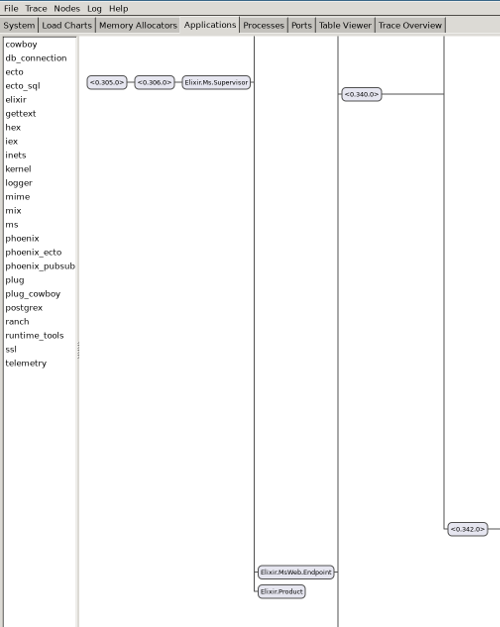
Notice the Elixir.Product at the bottom, that is our product cache. It was named based on the name we gave in start_link in ms/cache_management/product.ex file.
In a similar fashion, we can implement our Customer Cache. Please take a look at code to see the actual implementation.
Now that our backend is ready, lets move on to the frontend. Our frontend will be pretty crude in the beginning. We will fix those in later posts :D.
As you know, our AddOrder is pretty primitive. In order to make it more user friendly, we need to have an autocomplete functionality in UI. Autocomplete should work for both customer and products.
Building Autocomplete UI Vue Component
The contents of src/components/utils/AutoComplete.vue is as follows.
<template>
<!--
We want to avoid all default event propagations on the input form. So we use @click.stop
@keyup event will be triggered when user has finished entering a character.
-->
<div @click.stop>
<input
type="text"
v-model="autoCompleteInput"
class="input"
:placeholder="displayText"
@focus="active=true"
@keyup="updateList"
/>
<!--
We loop through all suggestions using v-for and put them inside a unordered list (ul)
The loop will be rendered as
<ul>
<li> Option 1</li>
<li> Option 2</li>
</ul>
-->
<ul name="autocomplete" v-if="active">
<li
:value="l.name"
v-for="l in autoCompleteSuggestions"
v-bind:key="l.id"
@click.prevent="selectionChanged(l)"
class="button is-fullwidth"
style="border-radius: 0px"
>{{l.name}}</li>
</ul>
</div>
</template>
<script lang="ts">
import Vue from 'vue';
import { Customer } from '@/types/types.ts';
import { Component, Prop } from 'vue-property-decorator';
import { AxiosPromise } from 'axios';
@Component({
components: {
},
})
export default class AutoComplete<T extends { name: string }> extends Vue {
/**
* searchFn takes a string and return an AxiosPromise. With this function signature
* we can easy pass currentInput and get possible autocompletions from backend easily.
*/
@Prop()
public searchFn!: (s: string) => AxiosPromise<{ 'data': T[] }>;
/**
* This is our html placeholder, which writes something like enter a customer name/ product name
*/
@Prop()
public displayText!: string
/**
* Our input variable which is bound to html input form.
* As you can see, we use v-model from vue, which binds autoCompleteInput to html input.
* v-model provides 2-way data binding such that change in one will be automatically
* propagated to other.
*/
private autoCompleteInput: string = '';
/**
* Autocomplete suggestions list will only be shown when active is set to true.
* When the html input box is focused, we set it to true using the @focus event from browser.
* And when a value is chosen, we set it to false.
*/
private active: boolean = false;
/**
* List holding our auto complete suggestions, we got from the server.
* Actually the type T is pretty useless here, as vue internally instantiates the component.
*/
private autoCompleteSuggestions: T[] = [];
public async mounted() {
/* Inside function(), we will have a new this, which points to the function itself.
* So we store current this to vueThis and access vue instance using vueThis.
*/
let vueThis = this
document.addEventListener('click', function () {
vueThis.active = false
})
this.autoCompleteSuggestions = [];
}
/**
* Function which connects to backend and asks for autocompletions based on current html input
* and updates the html list
*/
public updateList(event: KeyboardEvent): void {
let request = this.searchFn(this.autoCompleteInput);
let vueThis = this;
request.then(result => vueThis.autoCompleteSuggestions = result.data.data)
}
/**
* Emits event to parent component when an option is chosen from suggestion list.
*/
public selectionChanged(l: T) {
// user @Emit
this.$emit('OptionSelected', l)
// To give visual feedback to user, we also set html input to chosen item.
this.autoCompleteInput = l.name
this.active = false
}
}
</script>Now that we got a generic autocomplete component which can take values based on a search function, let’s build a view to show an Order Item to the user. Before we implement view we need to implement OrderItemImpl class. It can be as follows.
class OrderItemImpl implements OrderItem {
updated_at: Date = new Date();
unit_price: number = -1;
product_id: number = -1;
order_id: number = -1;
inserted_at: Date = new Date();
id: number = -1;
amount: number = 1;
public constructor(orderItem?: Partial<OrderItem>) {
Object.assign(this, orderItem);
}
}
export function getEmptyOrderItem() {
return new OrderItemImpl();
}Our current backend implementation, doesn’t provide product_id for orderitem. To fix it, we add :product_id to schema present in lib/ms/order_management/order_item.ex file as follows.
@derive {Jason.Encoder, only: [:amount, :id, :unit_price, :order_id, :product_id]}Now we can implement OrderItemView which is as follows contained in file src/components/orderitem/OrderItemView.vue.
<template>
<div v-if="item">
<table>
<tr>
<td>
Product ID
{{item.product_id}}
</td>
<td>
Amount
{{item.amount}}
</td>
</tr>
</table>
</div>
</template>
<script lang="ts">
import { Component, Prop } from 'vue-property-decorator';
import Vue from 'vue'
import { OrderItem, Product } from '@/types/types';
@Component({
components: {
},
})
export default class OrderItemView extends Vue {
@Prop()
public item!: OrderItem;
}
</script>Our component is bare minimum and doesn’t even have a decent UI. But we will fix it later. A good addon for AddOrder.vue would be a button to adjust the quantity of products ordered. So we will add a button to increment the quantity and one to decrement it. We will build it into OrderView.vue as an Order Item ultimately belongs to an order.
<template>
<div>
<div class="field">
<div class="control">
<label for="orderMessage" class="label">{{ $t('orderMessage.label') }}</label>
<input class="input" id="orderMessage" type="text" v-model="currentOrder.message" />
</div>
</div>
<div>
<!--
We loop through all order items and add a + and - button.
We also bind it to plusClicked and minusClicked functions respectively.
We also add a button to delete the product
We use font-awesome icons for + and - signs and align it in a row.
-->
<table>
<tr v-for="item in currentOrder.order_items" :key="item.product_id">
<td>
<OrderItemView :item="item"></OrderItemView>
</td>
<td v-if="showAmountChanger" @click="plusClicked(item)">
<i class="fas fa-plus"></i>
</td>
<td v-if="showAmountChanger"> </td>
<td v-if="showAmountChanger" @click="minusClicked(item)">
<i class="fas fa-minus"></i>
</td>
<td v-if="showAmountChanger"> </td>
<td v-if="showAmountChanger" @click="deleteClicked(item)">
<i class="fas fa-times"></i>
</td>
</tr>
</table>
</div>
<!--
Slot enable to replace <slot></slot> with a component.
-->
<div class="field">
<div class="control">
<slot></slot>
</div>
</div>
</div>
</template>
<script lang='ts'>
import Vue from 'vue';
import { Order, OrderItem } from '@/types/types.ts';
import { Component, Prop, Provide } from 'vue-property-decorator';
import OrderItemView from '../orderitem/OrderItemView.vue';
@Component({
components: {
OrderItemView
},
})
export default class OrderView extends Vue {
@Prop()
public currentOrder!: Order;
@Prop({ default: false })
public showAmountChanger!: boolean;
/**
* We signal a plus clicked or minus clicked with
* AmountIncremented and AmountDecremented events respectively.
*/
public plusClicked(item: OrderItem) {
this.$emit('AmountIncremented', item);
}
public minusClicked(item: OrderItem) {
this.$emit('AmountDecremented', item);
}
public deleteClicked(item: OrderItem) {
this.$emit('OrderItemRemoved', item);
}
}
</script>
<i18n>
{
"de": {
"orderMessage": {
"label": "Nachricht bestellen"
}
},
"en": {
"orderMessage": {
"label": "Order Message"
}
}
}
</i18n>
<style lang='sass' scoped>
</style>Integrating Autocomplete with Orders
As you notice, the changes are minor and lets wire up everything with our AddOrder.vue component. As per our order creation workflow, the user should choose the customer first and then only will have the option to add order items(products). We can model it, by using multiple stages for the order creation. The first stage will be ChooseCustomer and then proceed to ChooseOrderItems and ending with OrderCreated. We use OrderCreationStage union type in Typescript to represent each state. Lets take a look at our code at src/components/order/AddOrder.vue.
The completed src/components/order/AddOrder.vue is as follows.
<template>
<div class="container">
<div v-if="showNotification" class="notification is-primary">{{$t('orderCreated.label')}}</div>
<div>
<!--
Here searchCustomers is a function which takes a string and returns a list of customer suggestions.
optionSelected event is fired by Autocomplete, when an item from list is chosen.
-->
<AutoComplete
:displayText="$t('searchCustomer.label')"
:searchFn="searchCustomers"
@OptionSelected="customerChosen"
></AutoComplete>
</div>
<!--
Shows the currenly chosen customer
-->
<div>
<CustomerView :currentCustomer="currentCustomer"></CustomerView>
</div>
<div v-if="customerDetailsComplete(this.currentCustomer)">
<input
class="button is-black"
value="Continue to Orders"
type="submit"
v-on:click.prevent="moveToChooseOrderItems()"
/>
</div>
<div>
<OrderView
:currentOrder="this.currentOrder"
@AmountIncremented="amountIncremented"
@AmountDecremented="amountDecremented"
@OrderItemRemoved="orderItemRemoved"
:showAmountChanger="true"
></OrderView>
</div>
<div v-if="state == 'ChooseOrderItems'">
<!--
Here searchProducts is a function which takes a string and returns a list of product suggestions.
optionSelected event is fired by Autocomplete, when an item from list is chosen.
-->
<AutoComplete
:displayText="$t('searchItem.label')"
:searchFn="searchProducts"
@OptionSelected="productChosen"
></AutoComplete>
<!--
Shows the currently chosen product
-->
<div>
<ProductView :currentProduct="currentProduct"></ProductView>
</div>
</div>
<input class="button is-black" value="Send" type="submit" v-on:click.prevent="onSubmit" />
</div>
</template>
<script lang='ts'>
import Vue from 'vue';
import { Order, Product, Customer, getEmptyOrderItem, OrderItem } from '@/types/types.ts';
import OrderView from '@/components/order/OrderView.vue';
import { Component, Prop } from 'vue-property-decorator';
import orders from '@/store/modules/orders';
import products from '@/store/modules/products';
import AutoComplete from '../utils/AutoComplete.vue';
import customers from '@/store/modules/customers';
import CustomerView from '@/components/customer/CustomerView.vue';
import ProductView from '@/components/product/ProductView.vue';
// You can't define types inside the class
type OrderCreationStage = 'ChooseCustomer' | 'ChooseOrderItems' | 'OrderCreated'
@Component({
components: {
OrderView,
AutoComplete,
CustomerView,
ProductView
},
})
export default class AddOrder extends Vue {
private currentOrder: Order = orders.service.getEmpty();
private state: OrderCreationStage = "ChooseCustomer"
private currentCustomer: Customer = customers.service.getEmpty();
private currentProduct: Product = products.service.getEmpty();
private showNotification = false;
/**
* Resets the form.
* It is called after an order was successfully created.
*/
public resetAddOrder() {
this.currentOrder = orders.service.getEmpty();
this.state = "ChooseCustomer";
this.currentCustomer = customers.service.getEmpty();
this.currentProduct = products.service.getEmpty();
}
/**
* Contacts backend using customers service and get autocompletion suggestions
*/
public searchCustomers(name: string) {
return customers.service.search({ 'term': name });
}
/**
* Contacts backend using products service and get autocompletion suggestions
*/
public searchProducts(name: string) {
return products.service.search({ 'term': name });
}
public amountIncremented(item: OrderItem) {
item.amount = item.amount + 1;
}
public amountDecremented(item: OrderItem) {
item.amount = item.amount - 1;
}
public orderItemRemoved(item: OrderItem) {
this.currentOrder.order_items = this.currentOrder.order_items.filter(x => x.product_id !== item.product_id);
}
/**
* Checks if a customer already exists, if it doesn't exist creates a new customer
* and sets it as the currentCustomer.
* When a all customer details are provided, we call this function.
*/
public moveToChooseOrderItems() {
if (this.currentCustomer.id === 0) {
let response = customers.service.create(this.currentCustomer);
let vueThis = this;
response.then((v) => {
vueThis.currentCustomer = v.data.data;
})
}
this.state = "ChooseOrderItems";
}
/**
* Checks if all required customer details are provided
*/
public customerDetailsComplete(customer: Customer) {
return customer.phone !== "" && customer.pincode !== "" && customer.name !== ""
}
public async onSubmit() {
this.currentOrder.customer_id = this.currentCustomer.id;
const response = await orders.service.create(this.currentOrder);
// If status is 201, which stands for content created we show a notification
if (response.status == 201) {
this.resetAddOrder();
this.showNotification = true;
// Hide notification after 3 seconds
setTimeout(() => {
this.showNotification = false;
}, 3000)
}
}
public customerChosen(item: Customer) {
this.currentCustomer = item;
}
/**
* Add the item to list of item in current order.
* If item already exists in the order items, we skip the item.
* When a product is chosen, we call this function
*/
public productChosen(item: Product) {
// We need to convert the Product to an OrderItem to add into order_items
let orderItem = getEmptyOrderItem();
orderItem.product_id = item.id;
orderItem.amount = 1;
// Checks if orderItem already exists with the order, if exists, we skip it again and return.
let orderItemExists = this.currentOrder.order_items.filter((x) => x.product_id === item.id);
if (orderItemExists.length !== 0) {
return false;
}
// Update order with new order item
this.currentOrder.order_items.push(orderItem);
this.currentProduct = item;
}
}
</script>
<i18n>
{
"de": {
"orderCreated": {
"label": "Auftrag erstellt"
},
"searchCustomer": {
"label": "Kunden suchen"
},
"searchItem": {
"label": "Nach Artikeln suchen"
}
},
"en": {
"orderCreated": {
"label": "Order created"
},
"searchCustomer": {
"label": "Search for Customers"
},
"searchItem": {
"label": "Search for items"
}
}
}
</i18n>Adding Search to Base Service
Now the only thing left is to add search functionality to src/services/baseService.ts.
public search(searchTerm: {'term': string}): AxiosPromise<{'data': T[]}> {
const response = axios.get(`${this.endpoint}${this.entity}/search?term=${searchTerm.term}`);
return response;Now our order creation page should look as follows.
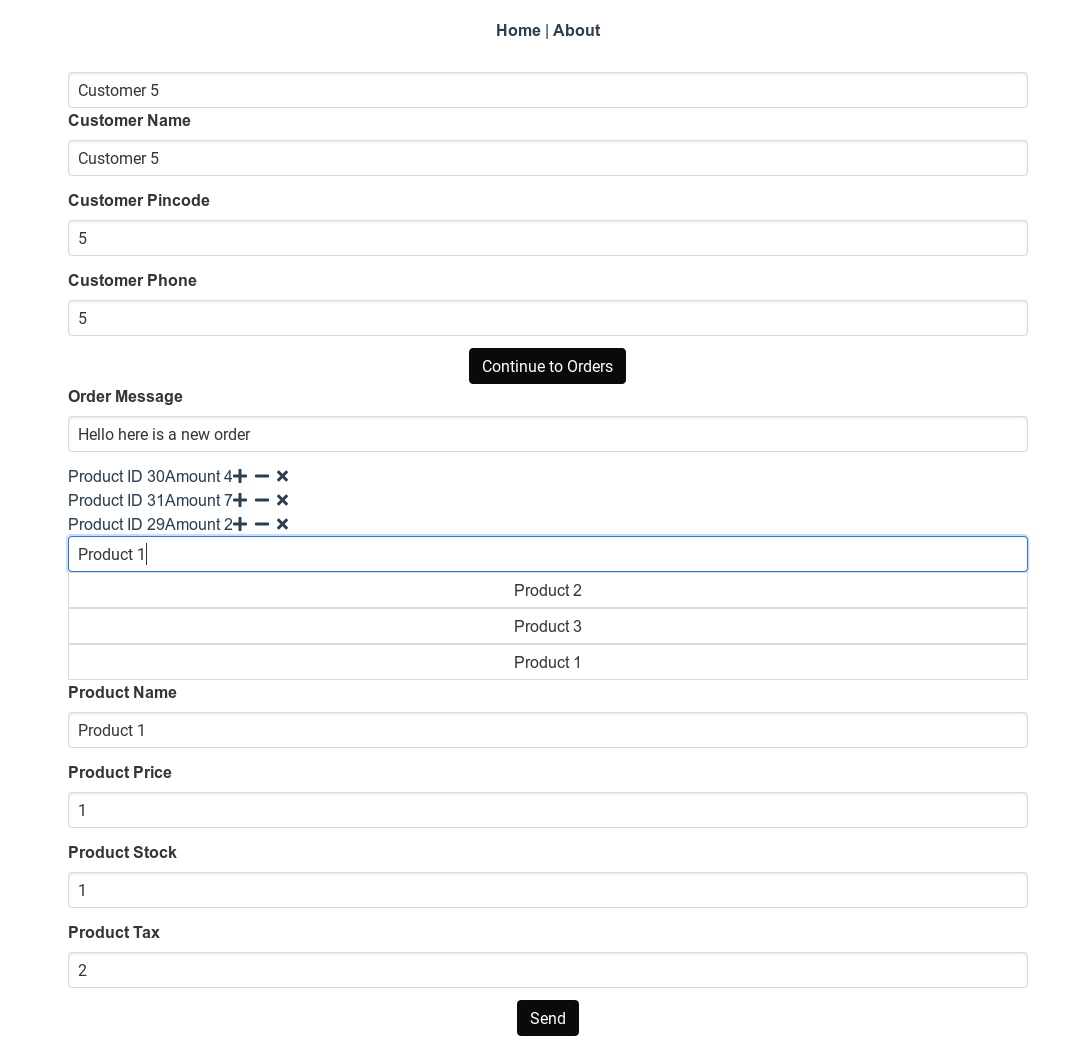
The src/components/order/EditOrder.vue is very similar to AddOrder.vue, with the only difference that we are unable to change the customer data in EditOrder.vue.
<template>
<div class="container">
<div v-if="showNotification" class="notification is-primary">{{$t('orderCreated.label')}}</div>
<!--
Shows the currenly chosen customer
-->
<div>
<CustomerView :currentCustomer="currentCustomer"></CustomerView>
</div>
<div>
<OrderView
:currentOrder="this.currentOrder"
@AmountIncremented="amountIncremented"
@AmountDecremented="amountDecremented"
@OrderItemRemoved="orderItemRemoved"
:showAmountChanger="true"
></OrderView>
</div>
<div v-if="state == 'ChooseOrderItems'">
<!--
Here searchProducts is a function which takes a string and returns a list of product suggestions.
optionSelected event is fired by Autocomplete, when an item from list is chosen.
-->
<AutoComplete
:displayText="$t('searchItem.label')"
:searchFn="searchProducts"
@OptionSelected="productChosen"
></AutoComplete>
<!--
Shows the currently chosen product
-->
<div>
<ProductView :currentProduct="currentProduct"></ProductView>
</div>
</div>
<input class="button is-black" value="Send" type="submit" v-on:click.prevent="onSubmit" />
</div>
</template>
<script lang='ts'>
import Vue from 'vue';
import { Order, Product, Customer, getEmptyOrderItem, OrderItem } from '@/types/types.ts';
import OrderView from '@/components/order/OrderView.vue';
import { Component, Prop } from 'vue-property-decorator';
import orders from '@/store/modules/orders';
import products from '@/store/modules/products';
import AutoComplete from '../utils/AutoComplete.vue';
import customers from '@/store/modules/customers';
import CustomerView from '@/components/customer/CustomerView.vue';
import ProductView from '@/components/product/ProductView.vue';
// You can't define types inside the class
type OrderCreationStage = 'ChooseCustomer' | 'ChooseOrderItems' | 'OrderCreated'
@Component({
components: {
OrderView,
AutoComplete,
CustomerView,
ProductView
},
})
export default class AddOrder extends Vue {
private state: OrderCreationStage = "ChooseOrderItems";
private currentOrder: Order | null = null;
private currentCustomer: Customer | null = null;
private currentProduct: Product | null = null;
private showNotification = false;
/**
* Incoming order id
*/
@Prop()
private id!: number;
public async created() {
const response = await orders.service.get(this.id);
this.currentOrder = response.data.data;
}
/**
* Contacts backend using customers service and get autocompletion suggestions
*/
public searchCustomers(name: string) {
return customers.service.search({ 'term': name });
}
/**
* Contacts backend using products service and get autocompletion suggestions
*/
public searchProducts(name: string) {
return products.service.search({ 'term': name });
}
public amountIncremented(item: OrderItem) {
item.amount = item.amount + 1;
}
public amountDecremented(item: OrderItem) {
item.amount = item.amount - 1;
}
/**
* Checks if all required customer details are provided
*/
public customerDetailsComplete(customer: Customer) {
return customer.phone !== "" && customer.pincode !== "" && customer.name !== ""
}
public async onSubmit() {
if (this.currentOrder) {
const response = await orders.service.update(this.currentOrder.id, this.currentOrder);
// If status is 200, which stands for content updated and so we show a notification
if (response.status == 200) {
this.showNotification = true;
// Hide notification after 3 seconds
setTimeout(() => {
this.showNotification = false;
}, 3000)
}
}
}
public customerChosen(item: Customer) {
this.currentCustomer = item;
}
/**
* Add the item to list of item in current order.
* If item already exists in the order items, we skip the item.
* When a product is chosen, we call this function
*/
public productChosen(item: Product) {
if (this.currentOrder) {
// We need to convert the Product to an OrderItem to add into order_items
let orderItem = getEmptyOrderItem();
orderItem.product_id = item.id;
orderItem.amount = 1;
// Checks if orderItem already exists with the order, if exists, we skip it again and return.
let orderItemExists = this.currentOrder.order_items.filter((x) => x.product_id === item.id);
if (orderItemExists.length !== 0) {
return false;
}
// Update order with new order item
this.currentOrder.order_items.push(orderItem);
this.currentProduct = item;
}
}
public orderItemRemoved(item: OrderItem) {
if (this.currentOrder) {
this.currentOrder.order_items = this.currentOrder.order_items.filter(x => x.product_id !== item.product_id);
}
}
}
</script>
<i18n>
{
"de": {
"orderCreated": {
"label": "Auftrag erstellt"
},
"searchCustomer": {
"label": "Kunden suchen"
},
"searchItem": {
"label": "Nach Artikeln suchen"
}
},
"en": {
"orderCreated": {
"label": "Order created"
},
"searchCustomer": {
"label": "Search for Customers"
},
"searchItem": {
"label": "Search for items"
}
}
}
</i18n>Yes, you are right. It is possible to abstract out the common code in EditOrder.vue and AddOrder.vue and make it smaller. We will leave it as a future task.
Now that we have the UI to handle order edits, lets take a look at backend code for enabling the modification of an order. When an order is edited, we need to pay special attention to order items. As you know when an order was created, we also created order items inside an order. Due to same reason, when an order changes the order items could also change. In order to make it easier to implement, when an order is changed, we load all existing order items for the order and delete all of them. Then we create new order items corresponding to the modified order. The code is for update_order in lib/ms/order_management.ex is as follows.
def update_order(%Order{} = order, attrs) do
response = order
|> Order.changeset(attrs)
|> Repo.update()
with {:ok, order} <- response do
preloaded_order = order |> Repo.preload(:order_items)
existing_order_items = preloaded_order.order_items
# If order items doesn't exist we provide []
new_order_items = attrs["order_items"] || []
# We delete all existing order items which are not in new order items
for order_item <- existing_order_items do
case Enum.filter(new_order_items, fn x -> Map.get(x, "id") == Map.get(order_item, "id") end) do
[] -> delete_order_item(order_item)
_ -> []
end
end
# We loop through all new order items and if already existing in our order, we just update them.
for order_item <- new_order_items do
case Enum.filter(existing_order_items, fn x -> Map.get(x, "id") == Map.get(order_item, "id") end) do
[] -> create_order_item(Map.merge(order_item, %{"order_id" => order.id}))
[found] -> update_order_item(found, Map.merge(order_item, %{"order_id" => order.id}))
end
end
{
:ok,
order
|> Repo.preload(:order_items)
}
end
endNow our order editing page should look as follows.
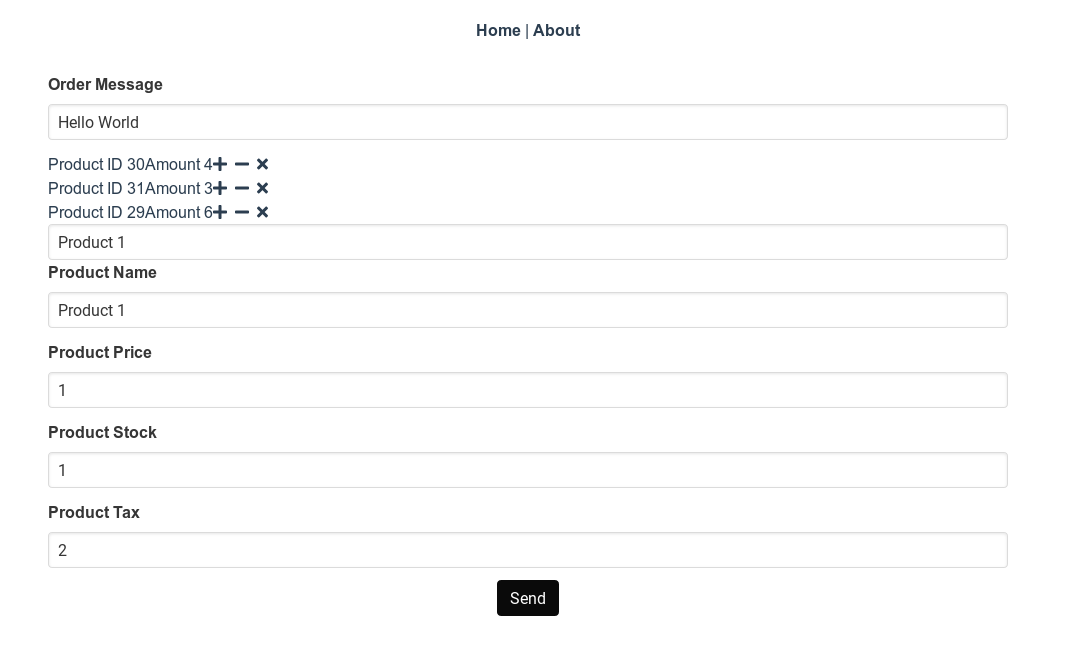
So, now we have implemented order creation and editing functionality for our Order Management System.
Lets see how our tests are doing.
mix test
We will see that many of our tests fail. We will see how to fix those failing tests in next part.