Other articles in the series
The backend related code for this post is available here.
The front-end related code for this post is available at here.
Building Product Related Components
Now we get to the meat of our application. We need to add Products to our inventory. Lets start with writing AddProduct.vue component. But before we write an AddProduct component, it would be better to build a ProductView.vue component, which can display a product. Then we can embed this component into our AddProduct component, providing us with a single component for adding/editing and viewing products.
Two-binding in Vue with v-model
The component is introduces a few new concepts. The first is the v-model. v-model creates a two-way data binding with inputs and component data. In our case we bind <input id=“productName”/> with currentProduct.name variable. currentProduct is a product object passed as a prop. Props enable to pass data from parent component to child component. Here our component ProductView.vue is supposed to be embedded in AddProduct.vue component. AddProduct.vue component will thus provide us with the value for currentProduct which our ProductView.vue component will simply display and bind to its <input>. As we can see in below example we binding all product attributes to input fields in our template. v-model also automatically takes care of updating the data based on input fields. The {{variable}} format puts the output of evaluation of Javascript expression variable into the html. It belongs to the template syntax.
<template>
<div>
<div class="field">
<div class="control">
<!-- {{variable}} is used to put the contents of variable into the html -->
<label class="label" for="productName">{{ $t('productName.label') }}</label>
<!-- We bind currentProduct.name to this input field -->
<input
class="input"
id="productName"
type="text"
v-model="currentProduct.name"
>
</div>
</div>
<div class="field">
<div class="control">
<label for="productPrice" class="label">{{ $t('productPrice.label') }}</label>
<input
class="input"
id="productPrice"
type="text"
v-model="currentProduct.price"
>
</div>
</div>
<div class="field">
<div class="control">
<label class="label" for="productStock">{{ $t('productStock.label') }}</label>
<input
class="input"
id="productStock"
type="text"
v-model="currentProduct.stock"
>
</div>
</div>
<div class="field">
<div class="control">
<label class="label" for="productTax">{{ $t('productTax.label') }}</label>
<input
class="input"
id="productTax"
type="text"
v-model="currentProduct.tax"
>
</div>
</div>
<div class="field">
<div class="control">
<slot></slot>
</div>
</div>
</div>
</template>
<script lang='ts'>
import { Product} from "@/types/types.ts";
import { Component, Prop } from "vue-property-decorator";
import Vue from "vue";
@Component({
components: {},
})
export default class ProductView extends Vue {
// Prop are data values that are passed from parent component to child component.
@Prop()
public currentProduct!: Product;
}
</script>
<style lang='sass' scoped>
</style>
<i18n>
{
"de": {
"productName": {
"label": "Produkt Name"
},
"productPrice": {
"label": "Produkt Preis"
},
"productStock": {
"label": "Produkt Stock"
},
"productDetail": {
"label": "Produkt Detail"
},
"productTax": {
"label": "Produkt Steuer"
}
},
"en": {
"productName": {
"label": "Product Name"
},
"productPrice": {
"label": "Product Price"
},
"productStock": {
"label": "Product Stock"
},
"productDetail": {
"label": "Product Detail"
},
"productTax": {
"label": "Product Tax"
}
}
}
</i18n>Now lets turn our attention to AddProduct.vue component.
<template>
<div class="container">
<form>
<ProductView :currentProduct="this.currentProduct">
<input class="button is-black" value="Send" type="submit" v-on:click.prevent="onSubmit">
</ProductView>
</form>
</div>
</template>
<script lang='ts'>
import Vue from 'vue';
import { Product } from '@/types/types.ts';
import ProductView from '@/components/product/ProductView.vue';
import { Component, Prop } from 'vue-property-decorator';
import products from '@/store/modules/products';
@Component({
components: {
ProductView,
},
})
export default class AddProduct extends Vue {
private currentProduct: Product = products.service.getEmpty();
public async onSubmit() {
const response = await products.service.createProduct(this.currentProduct);
}
}
</script>As we can see ProductView is embedded inside this component with :currentProduct props set to this.currentProduct. currentProduct is initialized from productService.ts. We also notice that the button click is bound to onSubmit() function using the v-on directive. v-on directive can be used to listen to DOM events and respond with running of some Javascript code. onSubmit is an asynchronous function which calls a webservice. async/await enables to handle callback based events in an intuitive linear fashion. An async function returns a Promise. Mozilla docs describes a Promise as an object that represents the eventual completion (or failure) of an asynchronous operation, and its resulting value. In an async function an await call waits for the promise to be completed and provides the value of promise. In our case the await call waits till the response from the backend comes back. Currently we ignore the output from server, but in future we will handle those.
State Management with Vuex
Before we move onto see how the request is sent and how the backend handles it, lets assume we got back the response and see how to store the response at our client side. This is useful because, we don’t have to always request the server to give us new data and show the user our cached data at client side. Vuex is the official goto solution for state management in Vue. It can act as a central store in an application, with state being automatically updated for all components. It also provides functions like getters, mutations and actions which provides a uniform interface for working with state. In typescript we use the vuex-module-decorators for working with Vuex. In order to install use the below command.
npm install -D vuex-module-decoratorsVuex got five main parts.
- State - This is the data we want vuex to keep. It acts as a single source of truth. Vuex store everything in a single object which acts a tree storing all the data.
- Getters - Functions which can retrieve state from the store and compute properties from retrieved state.
- Mutations - Way to change the state of Vuex. They are synchronous. Mutations have a string type and a handler. Handlers performs operations on state. Types are used to identify the mutation.
- Actions - Actions commit mutations. They are asynchronous. We commit mutations inside actions, once we have the required data.
- Modules - In order to keep state manageable we can break down the state into modules. Each module contains its own State, Getters, Mutations and Actions.
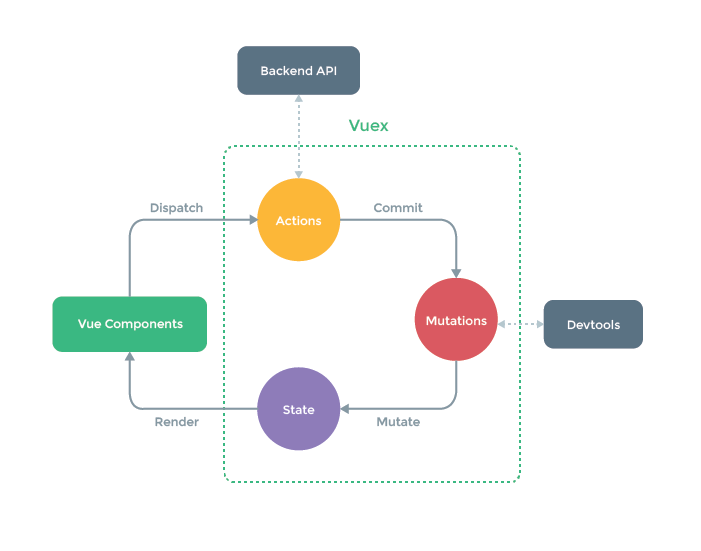 The above picture from Vuex homepage show the basic architecture of Vuex.
As we can see components dispatch Actions which commits a Mutation to State.
The above picture from Vuex homepage show the basic architecture of Vuex.
As we can see components dispatch Actions which commits a Mutation to State.
Our basic store is defined at src/store/index.ts. This is an empty store. We will dynamically register modules to this store while we are declaring the modules.
import Vue from 'vue';
import Vuex from 'vuex';
Vue.use(Vuex);
export default new Vuex.Store({
state: {
},
mutations: {
},
actions: {
},
});Now lets take a look at our Vuex module defined at src/store/modules/products.ts. Please take a look at inline comments for better understanding of code.
import { VuexModule, Module, getModule, Mutation, Action } from "vuex-module-decorators";
import store from "@/store";
import { Product } from "@/types/types";
import { ProductService } from "@/services/productService";
/**
* When namespaced is set to true, contents of the module is automatically namedspaced based on name.
* Vuex allows adding modules to store dynamically after store is created, we set it to true.
* store is the Vuex store to which we need to insert our module.
*/
@Module({
namespaced: true,
name: "products",
store,
dynamic: true,
})
class ProductModule extends VuexModule {
/**
* Class variables automatically become part of the state.
* Our module thus will have products/allProducts and products/service as state variables.
* The reason we put service inside Vuex is because in this case there will be only one ProductService
* which can be shared between all components.
*/
public allProducts: Product[] = [];
public service: ProductService = new ProductService("http://0.0.0.0:4000/api/v1/", "products");
// Action automatically calls setProducts function with arguments returned by fetchProducts function.
@Action({ commit: "setProducts" })
public async fetchProducts() {
// Calls into service to get all products
const t = await this.service.getAllRequest();
return t.data.products;
}
// modifies our module state, by setting allProducts to p.
@Mutation
public setProducts(p: Product[]) {
this.allProducts = p;
}
}
// Export our module so our components can use it.
export default getModule(ProductModule);In my opinion vuex-module-decorators module take away a lot of pain when working with Vuex :).
Now lets look at how our ProductService.ts that talks with the backend and creates/retrieves a product. ProductService.ts resides in src/services folder.
HTTP Requests with Axios
In order to talk with backend we use the axios library. It can be installed as follows.
npm install axiosimport axios, { AxiosPromise } from 'axios';
import { Product, getEmptyProduct } from '@/types/types';
export class ProductService {
private endpoint: string;
private entity: string;
constructor(endpoint: string, entity: string) {
this.endpoint = endpoint;
this.entity = entity;
}
public getAllRequest(): AxiosPromise<{ 'products': Product[] }> {
const response = axios.get(`${this.endpoint}${this.entity}`);
return response;
}
public createProduct(data: Product): AxiosPromise<{ 'product': Product }> {
return axios.post(`${this.endpoint}${this.entity}`, { product: data });
}
public updateProduct(identifier: number, data: Product): AxiosPromise<{ 'product': Product }> {
return axios.put(`${this.endpoint}${this.entity}/${identifier}`, { product: data });
}
public getProduct(identifier: number): AxiosPromise<{ 'product': Product }> {
return axios.get(`${this.endpoint}${this.entity}/${identifier}`);
}
public deleteProduct(identifier: number): AxiosPromise<any> {
return axios.delete(`${this.endpoint}${this.entity}/${identifier}`);
}
public getEmpty(): Product {
return getEmptyProduct();
}
}Here the createProduct function posts the data to the backend service and returns back an AxiosPromise. It contains the output in JSON form from the backend.
HTTP Request Handling with Phoenix
Lets see how this request will be handled by the Phoenix server. As can be seen in src/store/modules/product.ts we have endpoint set to “http://0.0.0.0:4000/api/v1/" and entity set to “products”. So our createProduct will send a POST request to /api/v1/products with the data which is of type Product. Our backend matches this with MsWeb.ProductController :create function. As discussed before we can see this by running below command.
mix phx.routes
product_path POST /api/v1/products MsWeb.ProductController :createdefmodule MsWeb.ProductController do
def create(conn, %{"product" => product_params}) do
with {:ok, %Product{} = product} <- Inventory.create_product(product_params) do
conn
|> put_status(:created)
|> put_resp_header("location", Routes.product_path(conn, :show, product))
|> render("show.json", product: product)
end
endThis function will store our data in database and render the JSON which is returned in response. Notice we changed data to product in render(“show.json”). This is just a personal preference.
defmodule MsWeb.ProductView do
use MsWeb, :view
alias MsWeb.ProductView
def render("index.json", %{products: products}) do
%{products: render_many(products, ProductView, "product.json")}
end
def render("show.json", %{product: product}) do
%{product: render_one(product, ProductView, "product.json")}
end
def render("product.json", %{product: product}) do
%{id: product.id,
price: product.price,
stock: product.stock,
name: product.name,
tax: product.tax}
end
endSimilarly we do the same for customer_view.ex by changing data to customer.
defmodule MsWeb.CustomerView do
use MsWeb, :view
alias MsWeb.CustomerView
def render("index.json", %{customers: customers}) do
%{customers: render_many(customers, CustomerView, "customer.json")}
end
def render("show.json", %{customer: customer}) do
%{customer: render_one(customer, CustomerView, "customer.json")}
end
def render("customer.json", %{customer: customer}) do
%{id: customer.id,
name: customer.name,
phone: customer.phone,
pincode: customer.pincode,
details: customer.details}
end
endAs you can see our response will have an id, price, stock, name and tax information. Looking at our createProducts signature we know the response will be of type AxiosPromise<{ “product”: Product }>. Now only thing we need to do is to define a Product class with this structure and Typescript will provide us with a Product object from JSON response.
Lets take a look at our defined classes corresponding to Products, Brands etc. These classes are designed based on the structure of JSON received from the backend. One of the major benefits of Typescript is the enforcing of structure for data. For example, in our case we know the attributes a Product/Brand holds. This enables us to easily convert the JSON received from a webservice into respective objects. This greatly improves the refactorability and maintainability of our code. The types.ts file is present at src/types folder. Here is our Product definition for Typescript.
export interface Product {
updated_at: Date;
tax: number;
stock: number;
price: number;
name: string;
inserted_at: Date;
id: number;
details: object;
brand_id: number;
}Ecto Schemas
If you are wondering, where this structure comes from, it comes from the database layout of our backend. For example consider the lib/ms/inventory/product.ex file from phoenix project.
defmodule Ms.Inventory.Product do
# Other irrelevant parts removed.
schema "products" do
field :name, :string
field :price, :float
field :stock, :integer
field :tax, :float
field :details, :map
belongs_to(:brand, Ms.Inventory.Brand)
timestamps()
end
endInside the schema for products, the timestamps() macro adds updated_at and inserted_at fields. id is automatically generated by ecto. Other fields like tax, stock, price etc are directly present in the schema.
Converting Ecto Schemas to Typescript Interfaces
We simply convert the types from Elixir/Ecto to Typescript. ie. float | integer -> number map -> object string -> string
Similarly we can convert the all Ecto schemas to Typescript. There are also other ways to generate Typescript schemas like deriving schema from the JSON response from the server. For example, this page can generate typescript schemas from JSON. Here is a full listing of the whole types/types.ts file. We have also defined a factory methods to the make an empty product.
export interface Product {
updated_at: Date;
tax: number;
stock: number;
price: number;
name: string;
inserted_at: Date;
id: number;
details: object;
brand_id: number;
}
export interface OrderItem {
updated_at: Date;
unitPrice: number;
product_id: number;
order_id: number;
inserted_at: Date;
id: number;
amount: number;
}
export interface Order {
updated_at: Date;
message: string;
inserted_at: Date;
id: number;
details: object;
customer_id: number;
creationDate: Date;
}
export interface Brand {
updated_at: Date;
name: string;
inserted_at: Date;
id: number;
details: object;
}
export interface Delivery {
updated_at: Date;
order_id: number;
inserted_at: Date;
id: number;
fare: number;
details: object;
customer_id: number;
address: object;
}
export interface Customer {
updated_at: Date;
pincode: string;
phone: string;
name: string;
inserted_at: Date;
id: number;
details: object;
}
class ProductImpl implements Product {
public name: string;
public stock: number;
public tax: number;
public price: number;
public details: object;
public brand_id: number;
public id: number;
public updated_at: Date;
public inserted_at: Date;
constructor(name = '', stock = 0, tax = 0, price = 0, details = {}, brand_id = -1, id = -1) {
this.name = name;
this.stock = stock;
this.tax = tax;
this.price = price;
this.details = details;
this.brand_id = brand_id;
this.id = id;
this.updated_at = new Date();
this.inserted_at = new Date();
}
}
// Factory method
export function getEmptyProduct() {
return new ProductImpl();
}If we run our code now, we will notice that the server rejects our request. This is due to CORS security mechanisms.
Adding CORS to Phoenix Server
In order to allow some service A, running in a server A, to access service B in a server B, the server B should provide permissions to service A. The browsers check these permissions before it makes a web request. This is to improve the security of webservices. By default Phoenix doesn’t allow CORS. In our since we are developing our frontend and backend separately, we need allow CORS in service A.
To enable CORS we use cors_plug. To use we add the following to deps function in mix.exs file.
def deps do
# ...
{:cors_plug, "~> 2.0"},
#...
endNow get our new dependency using below command.
mix deps.getSince we need to allow CORS for all routes we add CORS plug to lib/ms/endpoint.ex file.
defmodule MsWeb.Endpoint do
use Phoenix.Endpoint, otp_app: :your_app
# Enable CORS for Endpoint
plug CORSPlug
plug MsWeb.Router
endListing all Products
<template>
<div>
<li v-for="product in this.productsList" v-bind:key="product.id">
<ProductView :currentProduct="product"/>
</li>
</div>
</template>
<script lang='ts'>
import { Product, getEmptyProduct } from "@/types/types";
import { Component, Prop } from "vue-property-decorator";
import Vue from "vue";
import products from "@/store/modules/products";
import ProductView from "@/components/product/ProductView.vue";
@Component({
components: {
ProductView,
},
})
export default class ProductList extends Vue {
public created() {
products.fetchProducts();
}
get productsList(): Product[] {
return products.allProducts;
}
}
</script>Notice we reused the ProductView again in here. We will soon replace it with a better one in next section.
Adding Components to Vue-Router
Now the only thing remaining is to add our new components to our router file.
import Vue from 'vue';
import Router from 'vue-router';
import Home from './views/Home.vue';
Vue.use(Router);
export default new Router({
mode: 'history',
base: process.env.BASE_URL,
routes: [
{
path: '/',
name: 'home',
component: Home,
},
{
path: '/about',
name: 'about',
component: () => import('./views/About.vue'),
},
{
path: '/products',
name: 'products',
component: () => import('./components/product/ProductList.vue'),
},
{
path: '/products/add',
name: 'add-product',
component: () => import('./components/product/AddProduct.vue'),
},
],
});Now we can go to add-product to add new products. It should look as below.
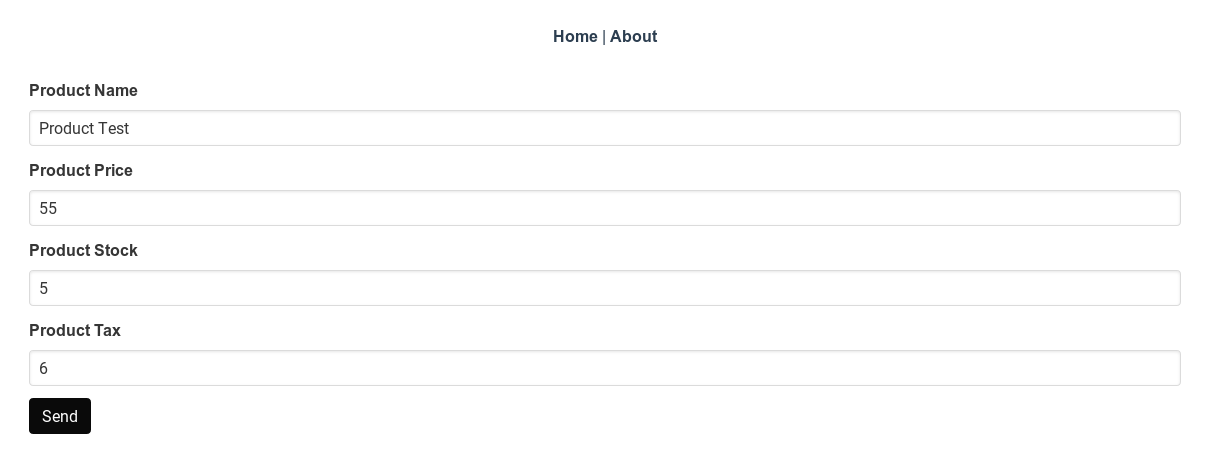 We can also go to products to see all of our products.
We can also go to products to see all of our products.
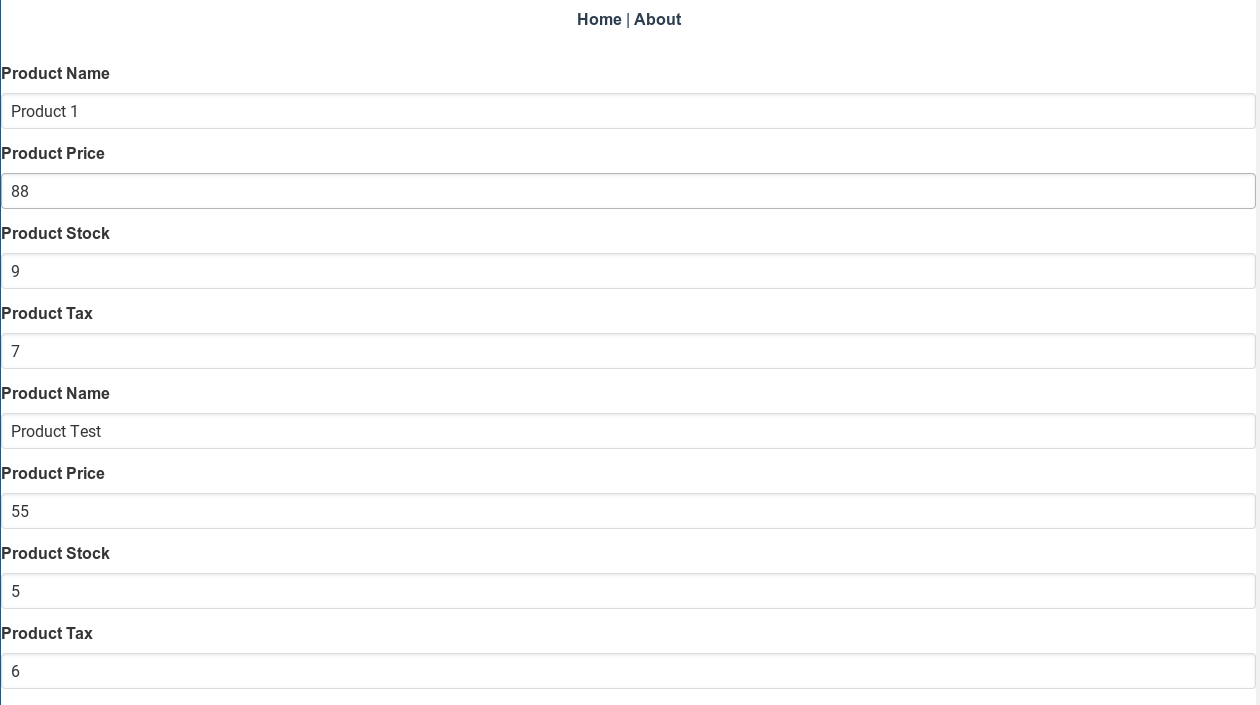
Since we’ve come this far, lets implement edit the functionality for products. Implementing EditProduct.vue would be straightforward as can reuse our ProductView.vue. The EditProduct component should take a product_id and should enable us to fetch and update that product. The product_id should be fetched from the URL using vue-router. For example if we need to edit the product with product_id 1, we will have to go to te URL http://localhost:8081/products/edit/1.
Below are the contents of src/components/product/EditProduct.vue
<template>
<div class="container">
<form v-if="this.currentProduct">
<ProductView :currentProduct="this.currentProduct">
<input class="button is-black" value="Send" type="submit" v-on:click.prevent="onSubmit">
</ProductView>
</form>
</div>
</template>
<script lang='ts'>
import Vue from "vue";
import { Product } from "@/types/types.ts";
import { ProductService } from "@/services/productService.ts";
import ProductView from "@/components/product/ProductView.vue";
import { Component, Prop } from "vue-property-decorator";
import products from "@/store/modules/products";
@Component({
components: {
ProductView
}
})
export default class EditProduct extends Vue {
// The ! is used to tell typescript, we will provide a value for id and don't need to check for initialization checks for id
@Prop()
private id!: number;
// Union types allows the currentProduct to be a Product or a null and nothing else.
// See https://mariusschulz.com/blog/typescript-2-0-non-nullable-types#modeling-nullability-with-union-types
private currentProduct: Product | null = null;
// We still need the v-if because even though created() is called by Vue synchronously, the function called inside created()
// is asynchronous and can be finished after mounted() and can cause rendering warnings.
// https://stackoverflow.com/questions/49577394/which-vuejs-lifecycle-hook-must-asynchronous-http-requests-be-called-in
public async created() {
const response = await products.service.getProduct(this.id);
this.currentProduct = response.data.product;
}
public async onSubmit() {
// Typescript allows property access of nullable types based on conditions.
// See https://mariusschulz.com/blog/typescript-2-0-non-nullable-types#property-access-with-nullable-types
if (this.currentProduct) {
const response = await products.service.updateProduct(
this.id,
this.currentProduct
);
}
}
}
</script>
<style lang='sass' scoped>
</style>Vue enables conditional rendering of a block using v-if directive. In our case the <form> element will only be rendered when the v-if= condition this.currentProduct evaluates to True. As you can see, we are fetching the product data inside the created() life-cycle hook provided by Vue. created() is called by Vue after our component was instantiated. Vue also provides other hooks like beforeMount and mounted and more. Refer Vue life cycle hooks for more information. As we can see from productService.ts, updateProduct just send a PUT request to api/v1/products/1, similar to createProduct discussed above.
Now the only step remaining is to see how to retrieve the id(1 here) from a URL like http://localhost:8081/products/edit/1 using vue-router. Just like a component, vue-router also provides props. Consider the new router code snippet below.
// src/router.ts
{
path: '/products/edit/:id', // Here id after :, is considered as a prop
name: 'edit-product',
component: () => import('./components/product/EditProduct.vue'),
props: true // needs to enable props to sent to components.
}Here the we need to make sure the name id in router.ts should match the prop id in EditProduct.vue. Now our EditProduct.vue at /products/edit/1 should look as follows, and changing a value and pressing submit should save the changes to database.
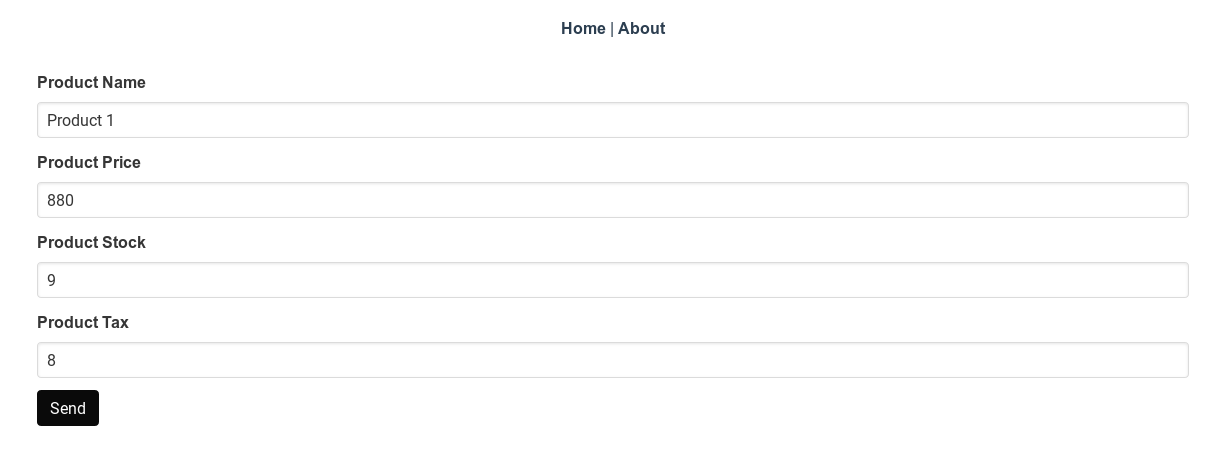
In next section we will write a few tests.